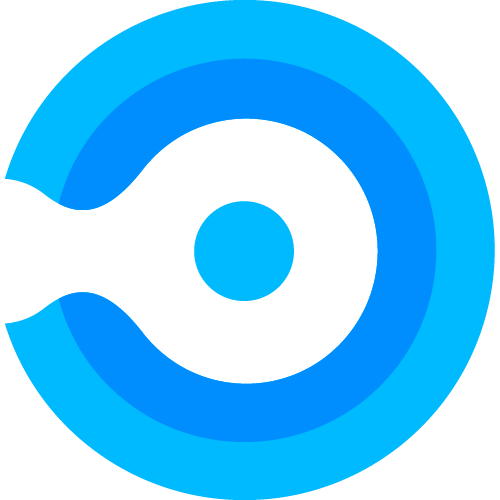Application Upload
Uploading a New Version of an Application to the Private Repository
Important Notice! All applications uploaded to Endpoint Admin must follow the packaging guidelines. Click here to view the guidelines described.
When adding a new version of an existing application, make sure the name of the new version is identical to the name of the old version. The version should also be larger than the old version.
Once the application is deployed to the Endpoint Manager (Intune) tenant, the application will modify metadata and content of the old version, to reflect the metadata and content of the new version. Existing assignments of the application in Endpoint Manager will be kept.
| 1 | Go to the ‘Private Repository‘ under the ‘Applications‘ section. | 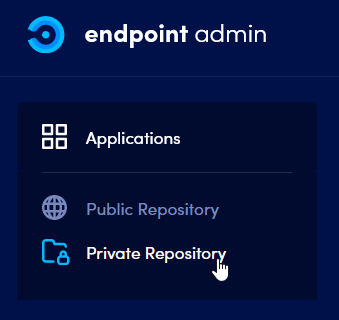 |
| 2 | Review the old version of the application. | 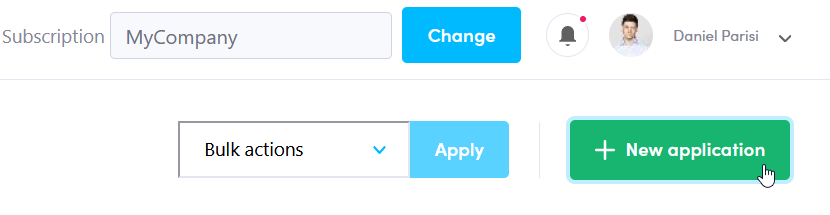 |
| 3 | Choose the option ‘New application‘. | 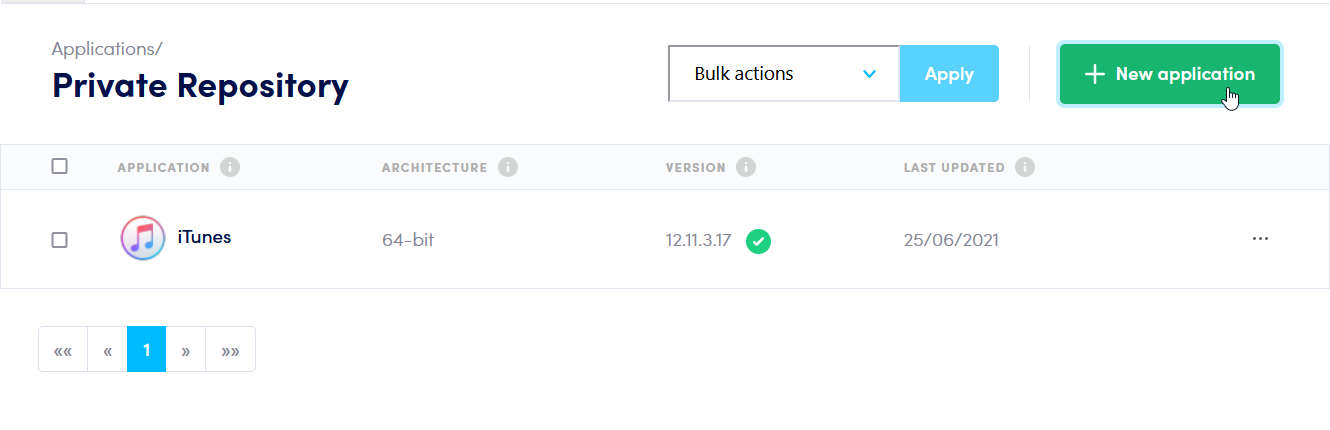 |
| 4 | Choose a .zip file or drag and drop a .zip file containing the documented [application package guidelines], and select ‘Continue‘ when the transfer has finished. | 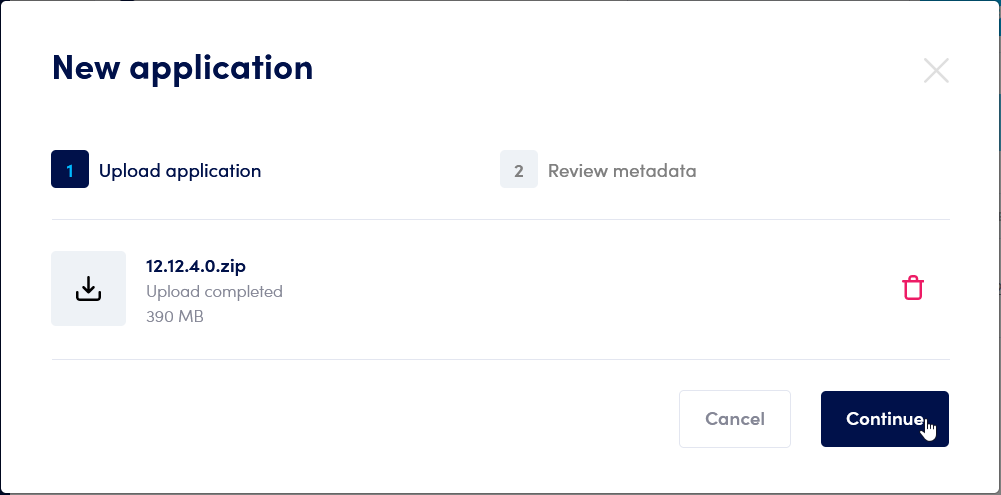 |
| 5 | Review the metadata, and confirm that it is correct. If anything is misconfigured, please modify the ‘Configuration.xml’ file in the zipped folder, and re-upload the package. Choose the ‘Add application‘ option. NOTE: When adding a new version of an existing application, make sure the name of the new version is identical to the name of the old version. The version should also be larger than the old version. | 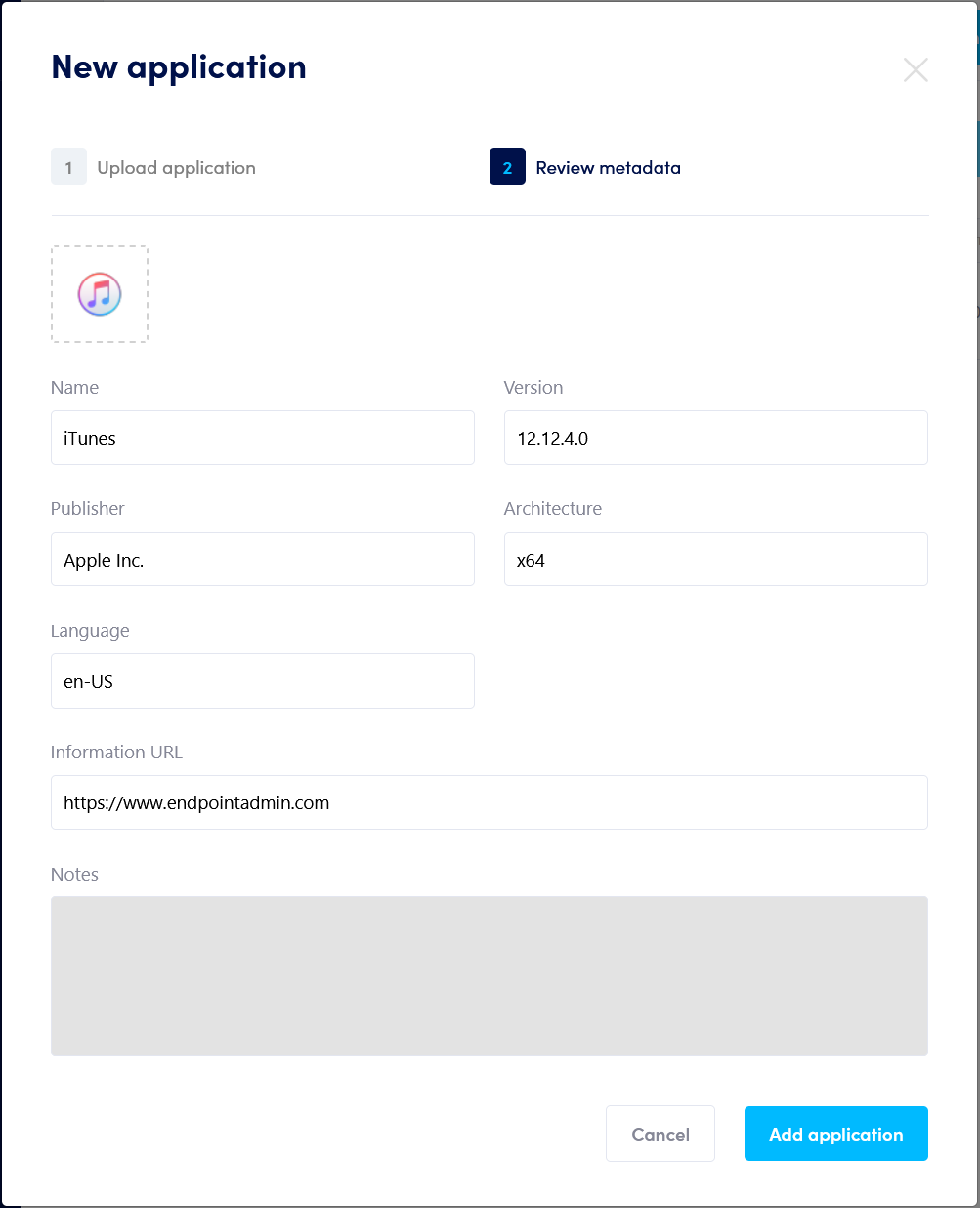 |
| 6 | The application has now been uploaded to your Private Repository. Note: Until the application has been approved, and synced to your Endpoint Manager (Intune) tenant, it will be marked as ‘Not up to date’. This usually takes between 1-10 minutes, based on application size. | 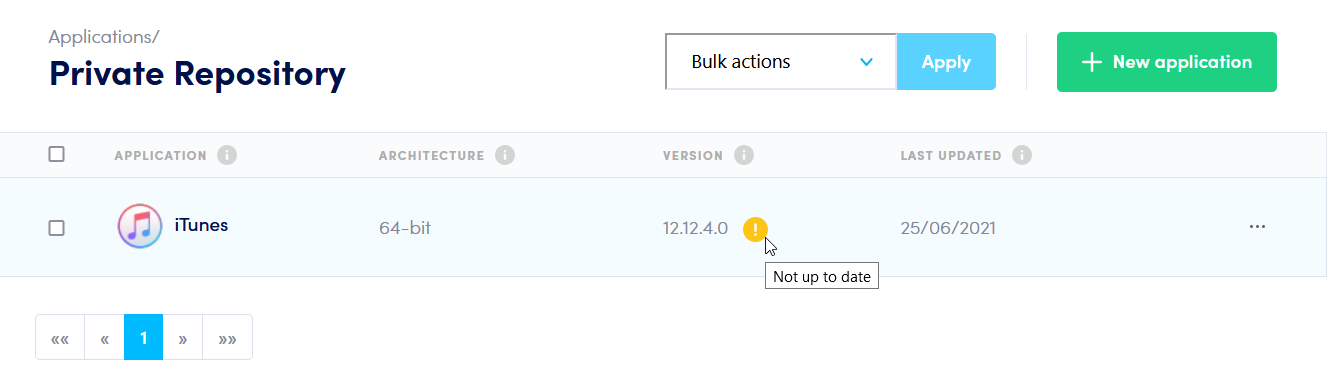 |
| 7 | The application is now ready to be Approved & Deployed | |
| 8 | After the application has been Deployed, the checkmark will turn green, and the application will be visible in Endpoint Manager (Intune) | 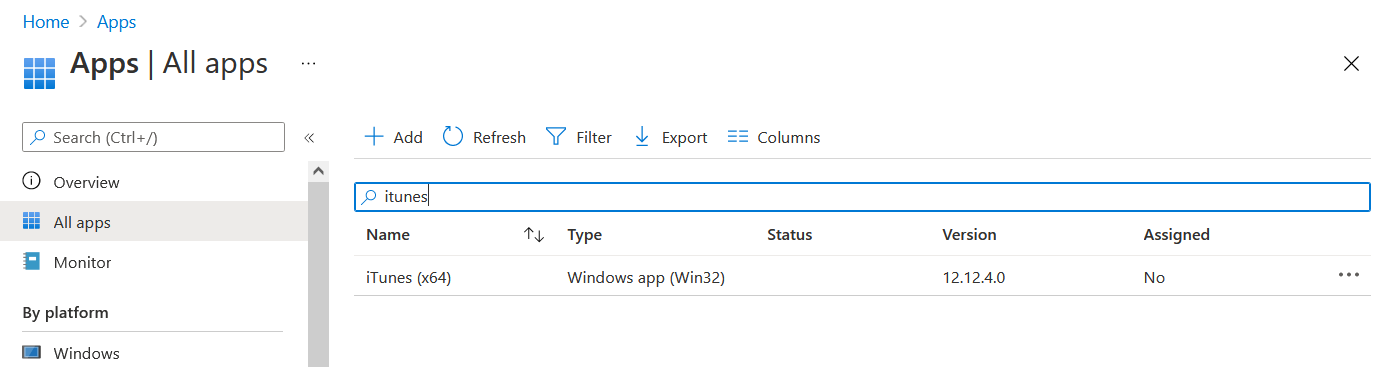 |