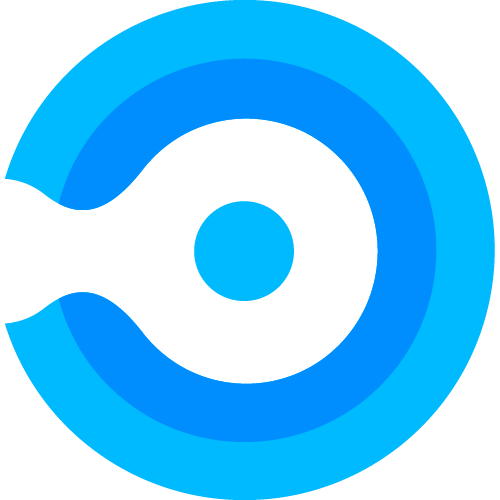Managing Updates for Applications
the Auto Update feature ensures that your environment always receives the newest software updates from Endpoint Admin, as soon as they are released. Auto update is enabled for your subscription per default.
Auto updates upgrades the current version of the software in the Endpoint Admin portal to the newest version. Users have the option to, in parallel, select manual or automatic approval, to decide whether the software should in addition, be automatically be pushed to the subscription Intune tenant.
Applications that are up-to-date will be displayed with a green checkmark icon next to the version number.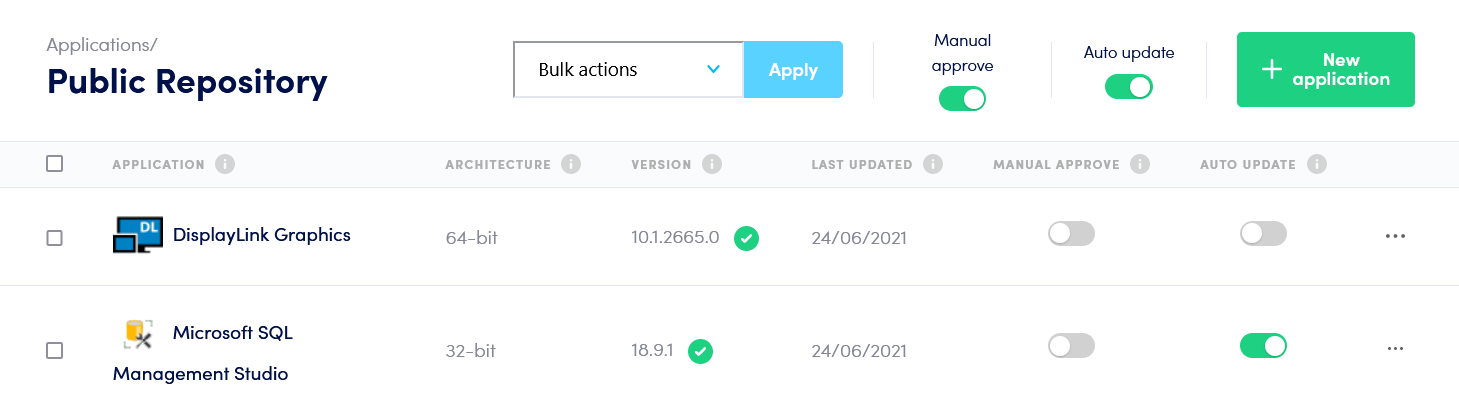
An application will display a yellow exclamation mark icon, if the current version in the Intune tenant is not the newest version available, from Endpoint Admin. This is because the application still requires approval in , Endpoint Admin by the user.
Note: The Manual Approve option, cannot be enabled if the Auto Update feature is disabled.
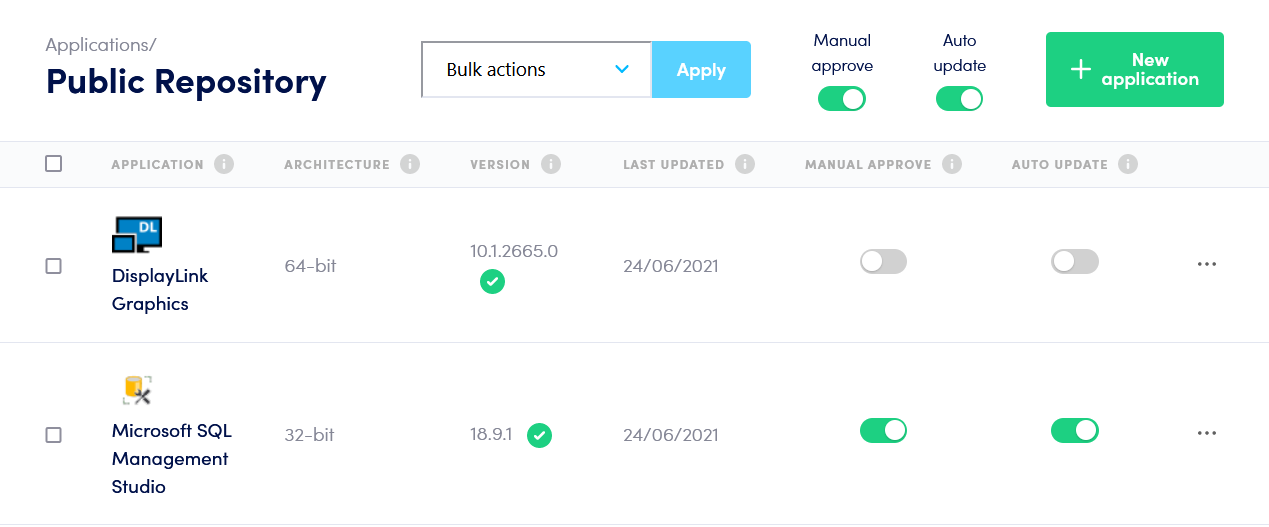
Disable/Enable Auto update for a single application
| 1 | In the Applications menu, for the application you want to disable/enable Auto Update, click the “Auto Update” radio button. | 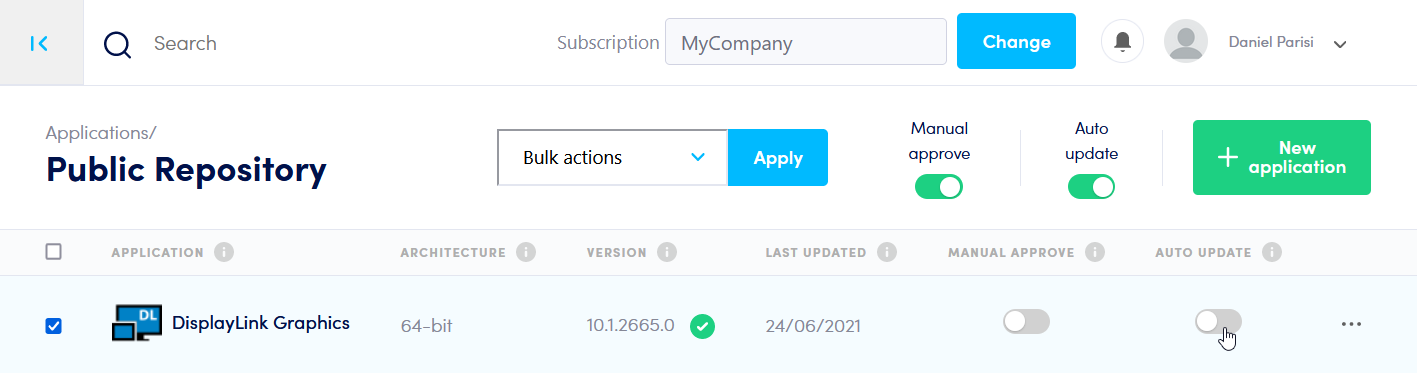 |
Disable/Enable Auto update for all current/future applications
| 1 | In the Applications menu, select to disable/enable auto update by clicking the radio button. | 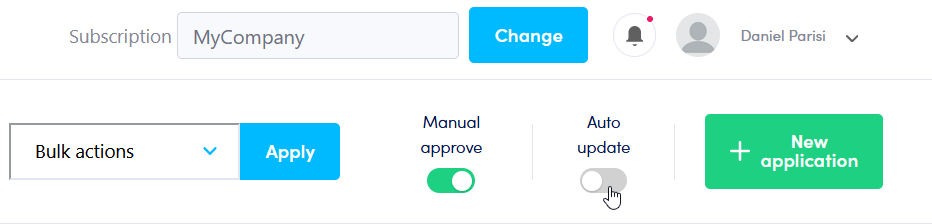 |
| 2 | Choose the continue option after evaluating the consequences. Note: Future applications are also impacted by this change, and single applications can afterwards be configured singularly to have auto update disabled/enabled. | 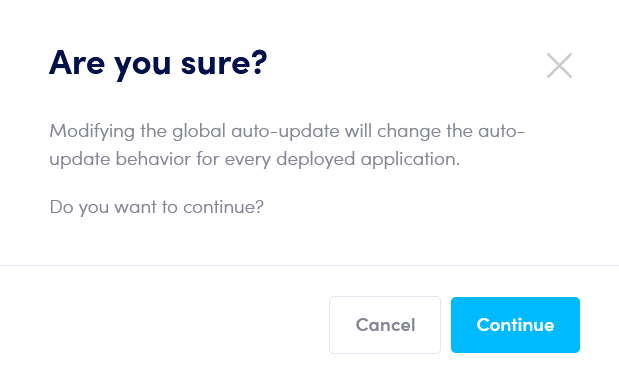 |