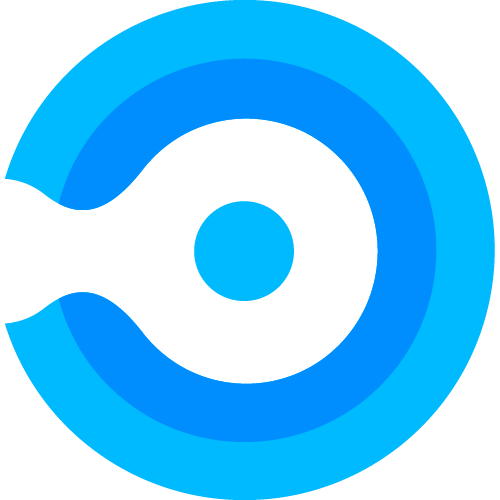Creating a Deployment Schedule
To create a new deployment schedule, access the Deployment Schedule page under the Applications tab in the sidebar menu.
To create a new deployment schedule press the “+ New schedule” button.
Every new deployment schedule is initialized with 3 phases as default and the trigger is set to “On new version”. Here you can add a name to the deployment schedule, you can also change the number of phases, the name of the phases, and a given trigger.
Clicking on the “Set” button of the trigger, a modal will open presenting you with the 3 options as shown:
- When a new version is uploaded: the Deployment Schedule will start whenever a newer version of that application is uploaded.
- Weekly: the Deployment Schedule will start every week on the day specified. This allows you to deploy all new application versions starting on a given day of the week.
- Monthly: the deployment schedule will start every month in a specific weekday, of the first 4 weeks at 00:00. Example: every second Tuesday of the month.
NOTE: Make sure to use Assignment Profiles which is configured with required assignments, otherwise each phase will only make the path application available for the end users/devices.
After saving the Deployment Schedule, go to either Public or Private repository and select an application that is deployed already and go to its meatballs menu, there we can see 3 options for this feature:
- Assign deployment schedule: assigns a deployment schedule to the application. You can not assign a deployment schedule to an application that is not deployed (base application), or already has a deployment schedule running.
- Clear deployment schedule: unassigned the Deployment Schedule that was assigned and allow for the option to delete the patch application instance from Microsoft Endpoint Manager.
- Delete patch-app instance(s): deletes the patch application(s) instance(s) from Microsoft Endpoint Manager.