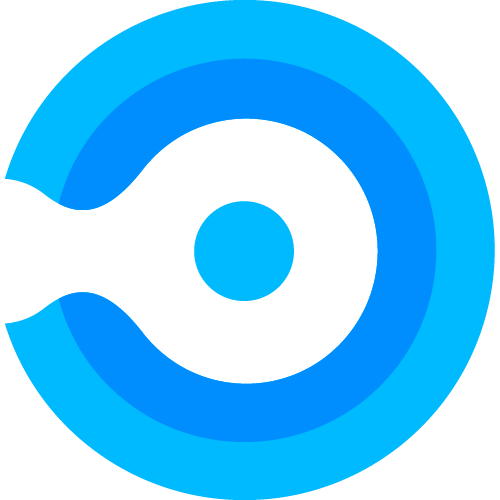Deployment Schedules flow example
In this example we will assign the Deployment Schedule “Evergreen” mentioned earlier for the “FileZilla” application. By clicking the Assign deployment schedule button a new modal will appear where you can assign the schedule.
After clicking on the select button, you can see that the name of the Deployment Schedule is shown in the column “Deployment Schedule” of the application in the table.
You can also see that the application has 2 more columns regarding the deployment schedule:
- Phase state:
- InProgress indicates that the patch application is in the progress to be pushed and/or having setting the given Assignment Profile for the given phase.
- Finished indicates that the patch application is finished being pushed and/or having setting the given Assignment Profile for the given phase.
- Current phase: specifies current phase
Now to initate the deployment schedule you need to add a newer version of “FileZilla”.
Because the trigger is set to “On new version” the first phase will be initiated when a new version is registered to the repository.
When uploading the new application version you are informed that it exist already, this will trigger the Deployment Schedule for the given application matching on name.
After uploaded a newer version of “FileZilla” you will be presented with a status icon, indicative of the Deployment Schedule being in progress.
When the Deployment Schedule has started Endpoint Admin will create the app in Microsoft Endpoint Manager.
Microsoft Endpoint Manager will have the following application instances present during a Deployment Schedule:
- Patch App instance: This app instance will be created and handled throughout the Deployment Schedule. On each phase the assignment will be changed(not merged) to the Assignment Profile configured for the given phase.
- Old Patch App instance: This app instance is present during a Deployment Schedule and is replaced by the Patch App instance when the Deployment Schedule is complete.
- Base application instance: The app instance present when deployed via Endpoint Admin, and is using the Assignment Profile assigned. This application instance is updated when a Deployment Schedules is complete or if Auto Update is enabled and no Deployment Schedule is assigned.
Microsoft Endpoint Manager will have the Base and Patch app instance present on a finished deployment schedule.
NOTE: If new versions of a given application arrives while a Deployment Schedule is running, the schedule will finish before starting a schedule of the newest version.